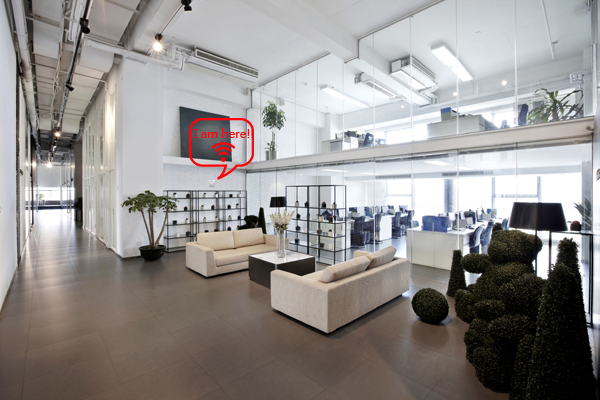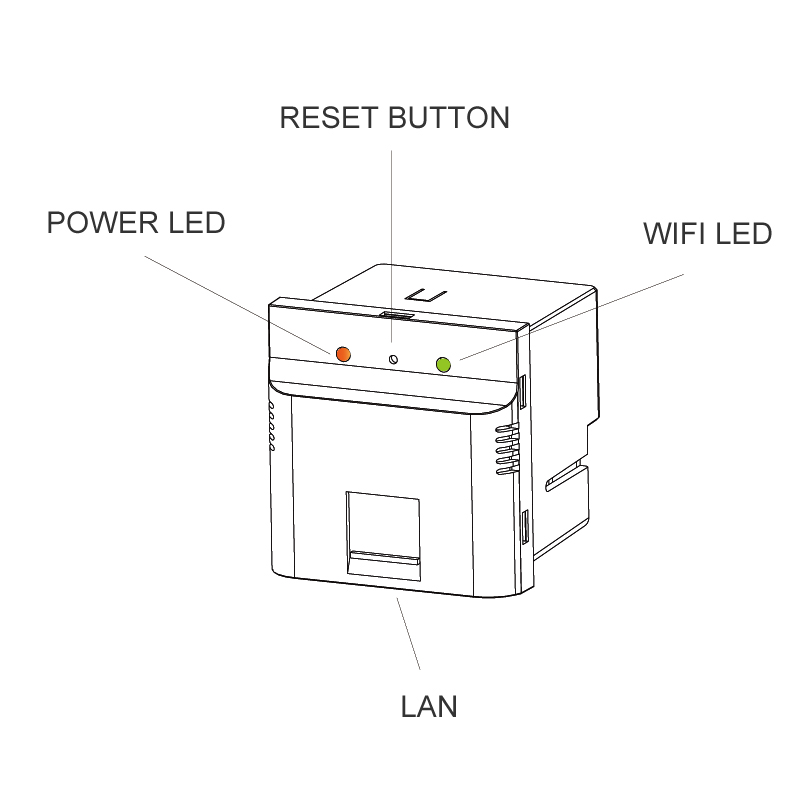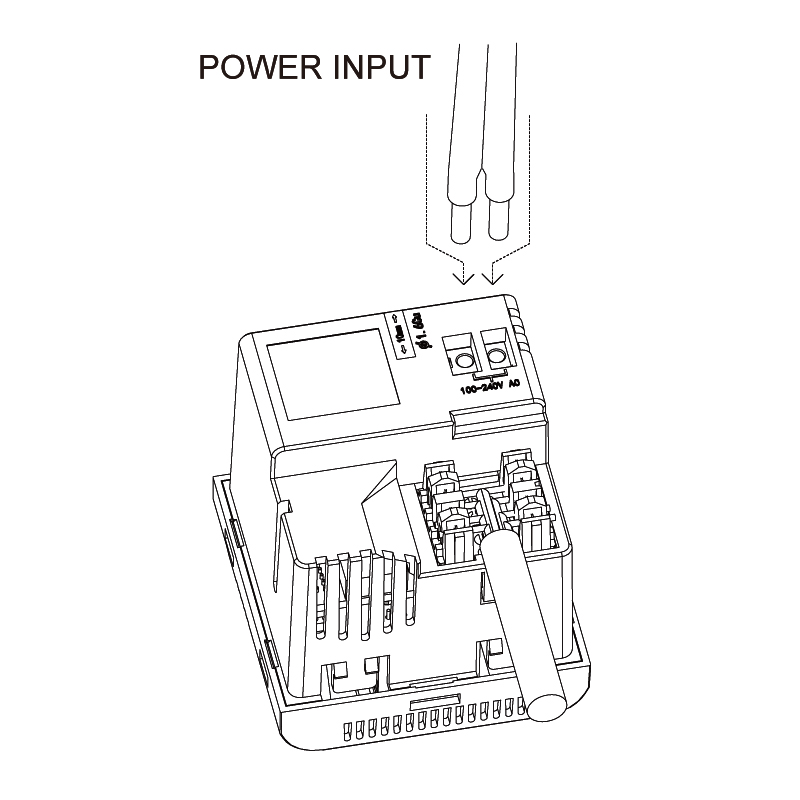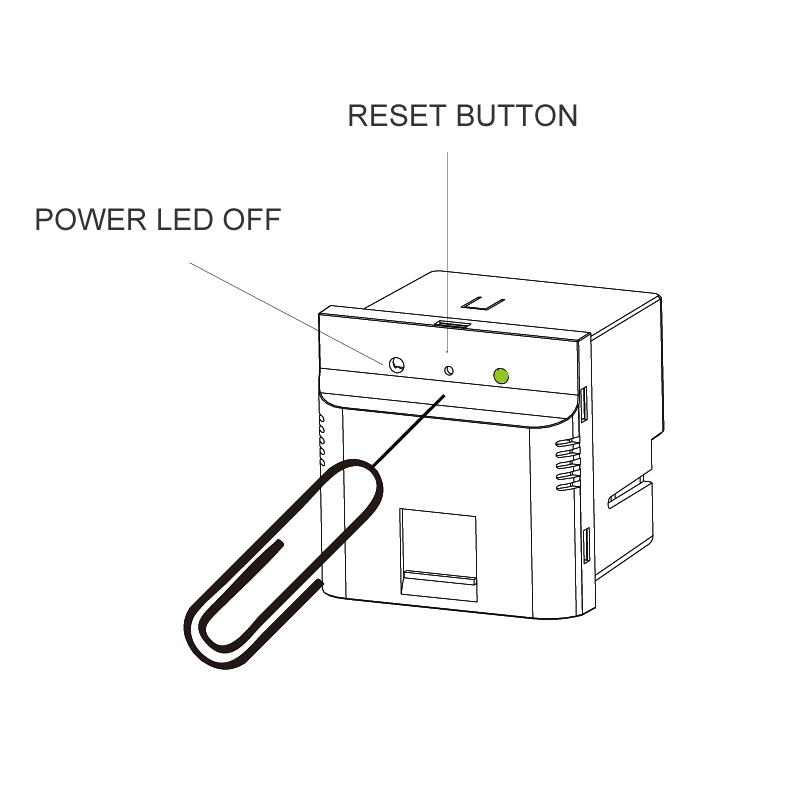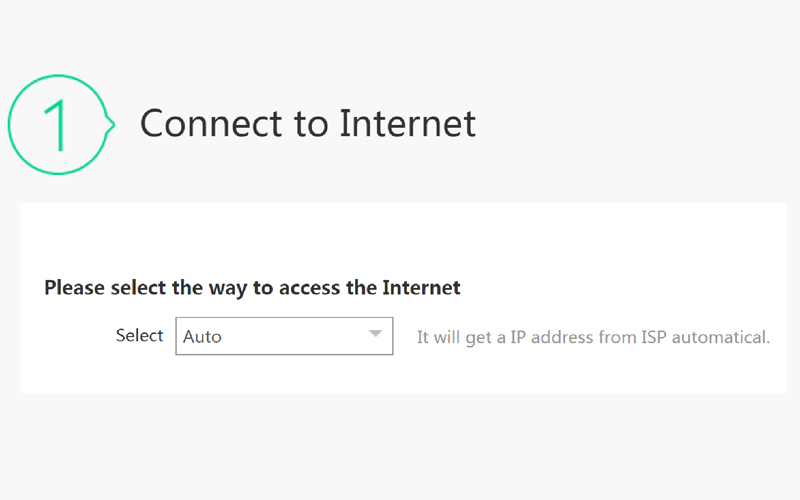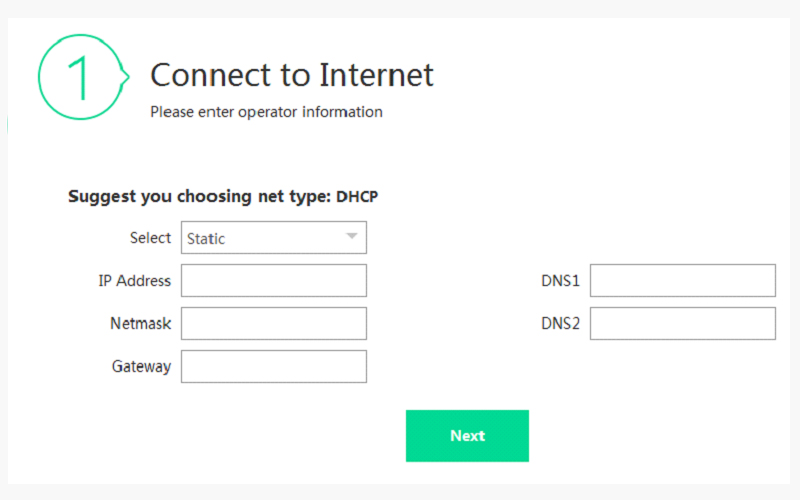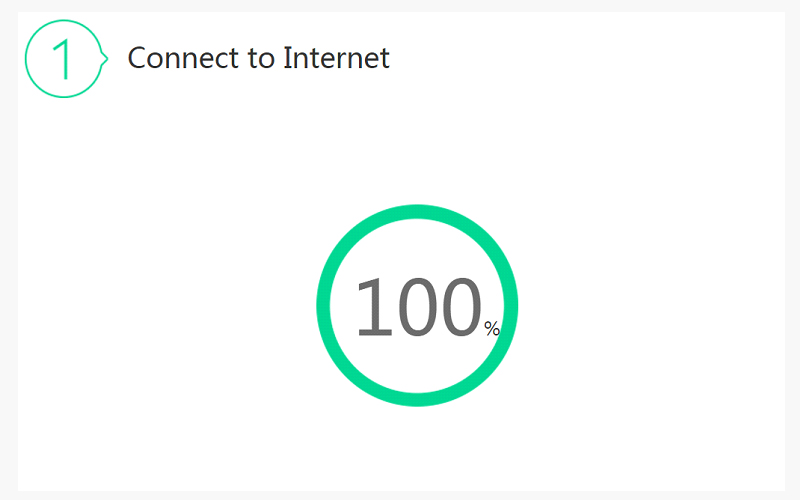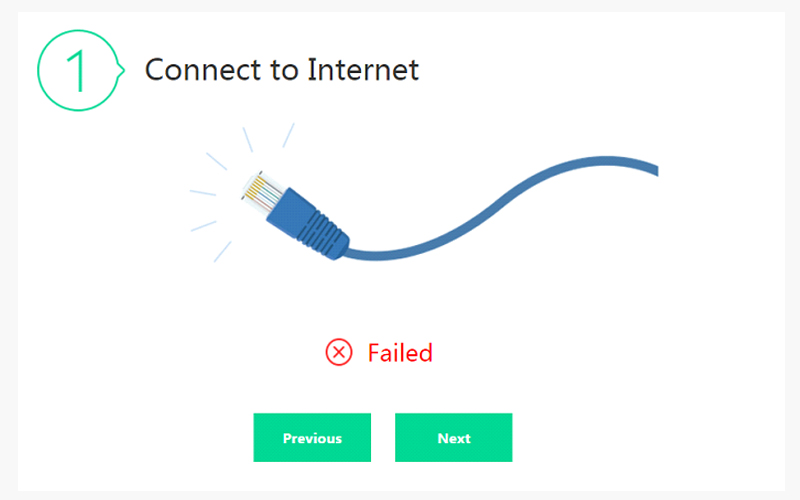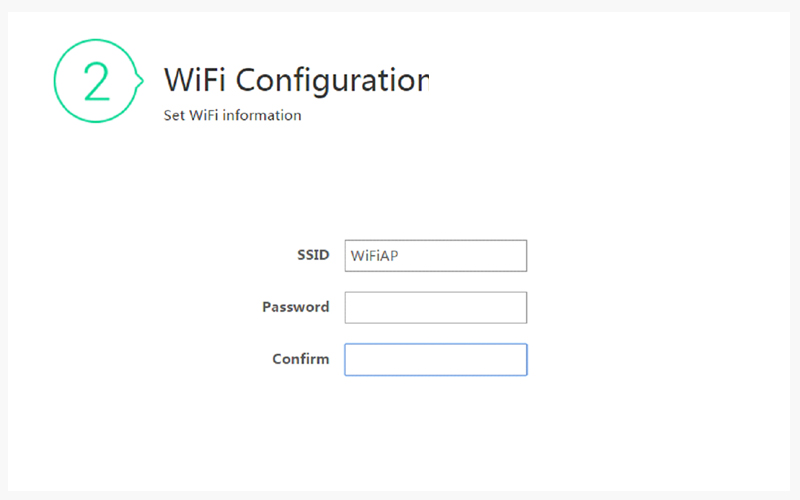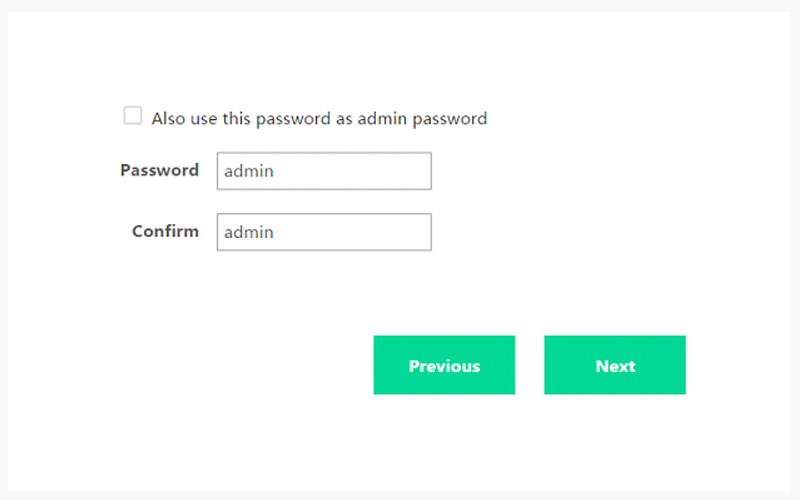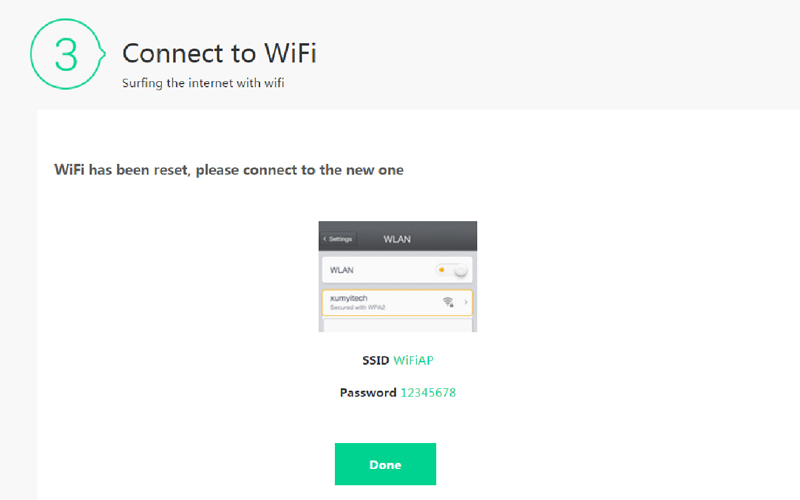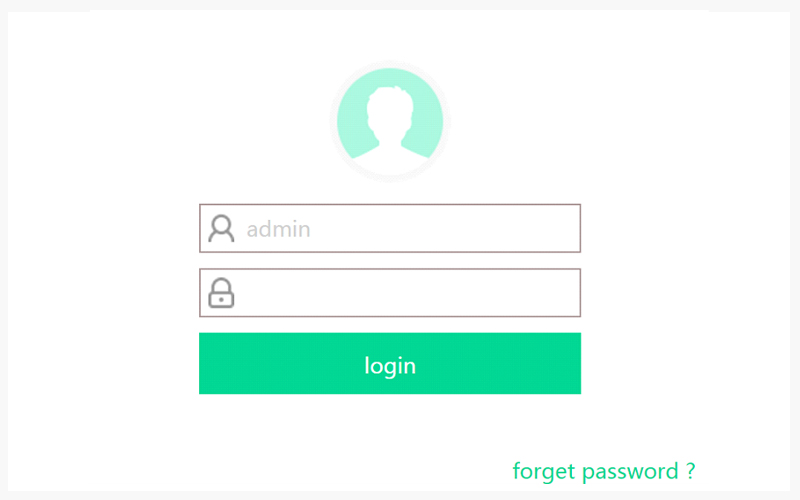This is one of our Hottest Network Products! Get access to this niche market today and expand your business!
Products
In-Wall Wi-Fi
Next Generation Smart Wi-Fi
The WF1 In-Wall Wi-Fi series is a high performance Gigabit Wi-Fi access point designed for superior in-room connectivity. This AP delivers full 2.4G/300Mbps wireless transmission rates which is the best and most stable transfer rate ideal for latency sensitive applications such as streaming video, Voip applications, games and more.
Unlimited Connectivity
Features
- Ultra-fast & Reliable
- Small & Discreet
- Simple & Convenient
- Robust & Safe
Small & Discreet:
With a compact size (50x50x49mm) this module can easily fit in different locations and is easily matched with custom interior designs.

Danchief of course offers fully Customizable Outlets for your specific requirements allowing for discreet and aesthetic designs.
Simple & Convenient:
The setup process is extremely easy; using a laptop or even your mobile you can quickly setup the device without needing to access the network. For multiple modules set up in different rooms, simply use the same SSID and password allowing the end user device to automatically switch to the nearest AP device.
Robust & Safe:
This Product is designed to last and meets or exceeds the strictest test requirements in the industry.
Certification (UL, CE, FCC, BSMI, NCC Verified) Read more about Danchief’s Quality Assurance.
Certification (UL, CE, FCC, BSMI, NCC Verified) Read more about Danchief’s Quality Assurance.
Fast Signal & Stable Connectivity
Delivering full 2.4G / 300Mbps wireless transmission rates which is the better and more stable transfer rate for mobile devices and other digital equipment today.
- 802.11b/g/n
Wi-Fi 300Mbps QoS WMM
Meet Wi-Fi 802.11 b/g/n Spec. and Compli-ant with IEEE 802.11n standards.
Supports Internet Access Point Mode and one 10/100/1000 Ethernet Port. - 1+1 and 2x2 Access Point Wall Plate
- 1+1 Ethernet & Wireless Fidelity
- 2 Transmitter / 2 Receiver (2x2) Antenna
- High-gain Hidden Antenna with Compact Size
- Wall-Plate Style & Streamline Appearance
In-Wall Wi-fi Applications
(Click to watch clear big picture)
(Click to watch clear big picture)
| WF1A0004 | WiFi AP Module combined with British Style Gang Frame Size: 86 x 86(mm) Power Source: AC |
 |
| WF1A0001 | WiFi AP Module combined with US Vertical Style Gang Frame Size: 114 x 70 (mm) Power Source: AC |
 |
| WF1A0000 | Standalone WiFi AP Module (without Gang Frame) Size:50 x 50 (mm) Power Source: AC |
 |
| WF2A0000 | Standalone WiFi AP Module (without Gang Frame) Size:50 x 50 (mm) Power Source: PoE (Power over Ethernet) |
 |
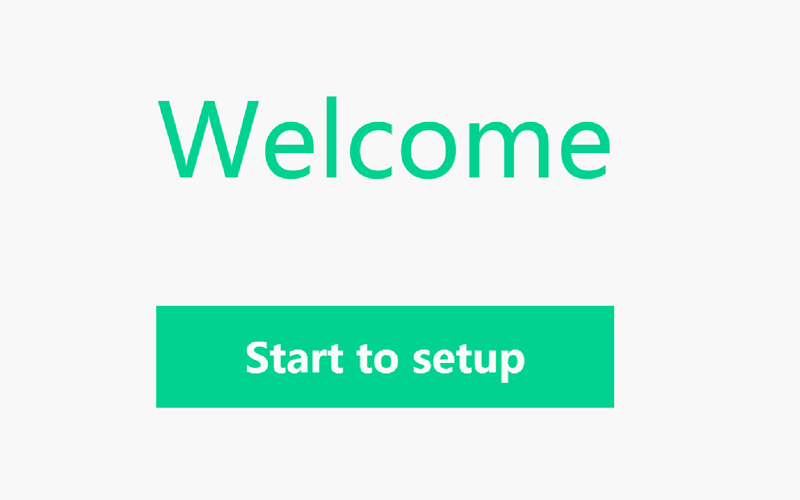
Please enter Quick Guide. Configuration Via your Web Browser, type ( http://192.168.99.1 ) in your Web browser and press Enter. When seeing the ICON of Start to Setup, press it to enter the Setup Wizard.
1. Connect to the Internet
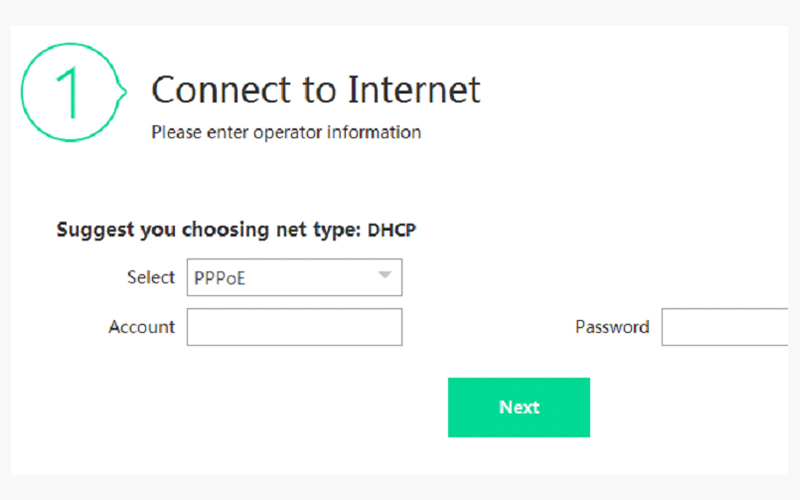
(1 - 3 ) When Select PPPoE Ō¢╝. Please enter the following operator information, such as:
Account (Enter Internet access account and password provided by ISP)
Press Next.
Account (Enter Internet access account and password provided by ISP)
Press Next.
2. Check with the Internet Connection Status
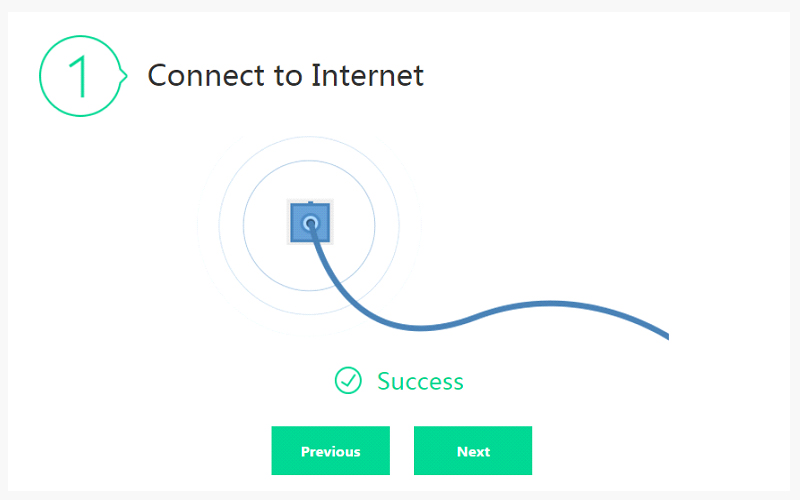
( 2 - 2 ) After Checking with the Connection with Internet, the Result should be ŌĆ£ V SuccessŌĆØ and click the Next ICON.
3. Set WiFi Information